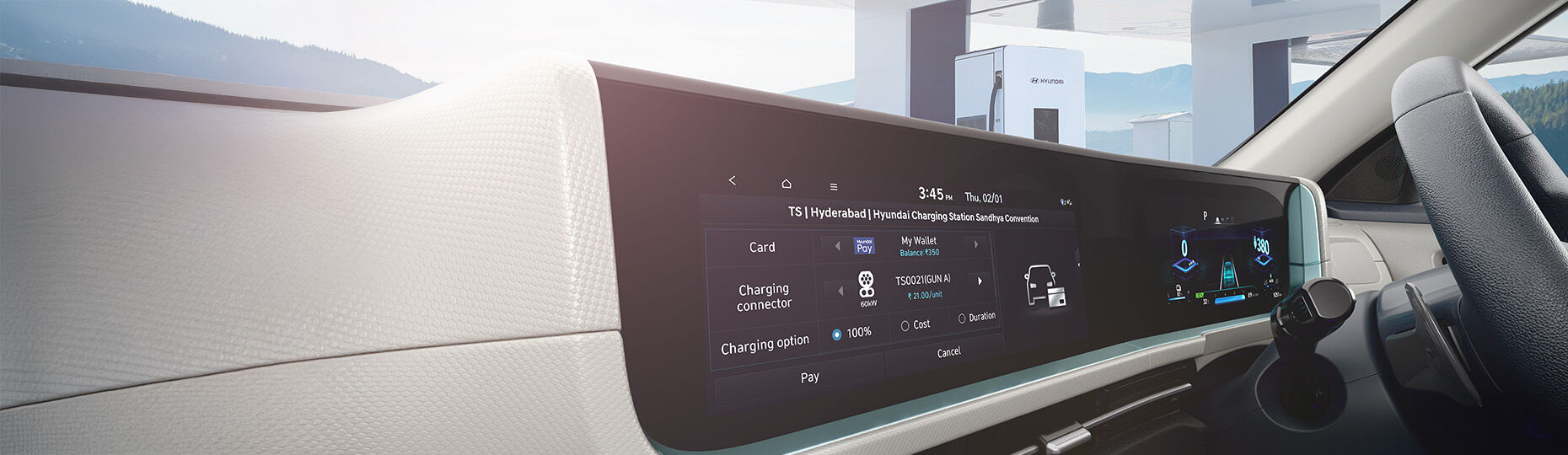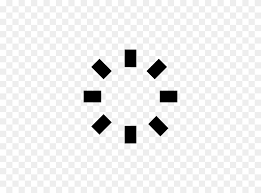- Home
- Hyundai Story
- Bluelink
- In-car Payment
In-car Payment
Pay directly from your car’s infotainment screen
An evolutionary technology that transforms your car into a seamless payment platform, enhancing convenience and efficiency for customers. With this feature, you can pay for services directly from your car’s infotainment screen, eliminating the need for external devices. Hyundai proudly announces this pioneering feature, starting with EV charging, paving the way for a smarter and more connected driving experience
How to use?
SEARCH
For nearby EV charging stations
NAVIGATE
To your chosen station
with map guidance
PAY
For the charging session using
Hyundai pay- My Wallet
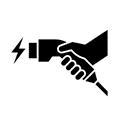
Plug the charging gun and enjoy a seamless charging experience!
How to enroll?
Enjoy your seamless charging session by directly paying from the Infotainment screen!
FAQs
How can I sign up for the In-car Payment service?
Signup for In-car payment service is done from Bluelink app
STEPS:
1. Open Bluelink app
2. Click on “In-car Payment’ option available on the Bluelink home screen
3. Accept ICP agreements > Hyundai Pay terms of Use > Create your wallet (complete your KYC process) > and finally link your vehicle to complete ICP signup process
4. To activate wallet, one must click on ‘Activate My Wallet’ screen and complete the OTP Authentication process↵
What are the requirements for the In-car Payment service registration?
To sign up for the In-car Payment service, you should be a Bluelink user, have a valid payment method registered in the Bluelink app, and own a vehicle that is In-car Payment compatible.
What is Hyundai Pay, the payment method used for the In-car Payment service?
Hyundai Pay is a digital wallet where you can register or connect prepaid wallets, cards, UPI, etc. Payments for services, including the In-car Payment service, can be made using the payment method registered in the Hyundai Pay app.
Can I use the In-car Payment service for vehicles shared via Bluelink?
The In-car Payment service is available for shared vehicles if they meet the following criteria.
1) The vehicle, shared by the owner via Bluelink, must be compatible with the In-car Payment service.
2) The user granted access to the shared vehicle must be a registered In-car Payment service user.
3) The user granted access to the shared vehicle must connect the vehicle to the In-car Payment service.
At which merchants can I use the In-car Payment service?
In-car Payment service is available at partner EV charging stations. Our partner EV charging stations include Hyundai EV charge station, Statiq, ChargeZone etc. When new merchants are added, the In-car Payment service will be expanded accordingly. The newly added merchants will be displayed on the In-car Payment service menu or by location search in your vehicle.
How can I find merchants where I can use the In-car Payment service in the vehicle?
Merchants can be found on the In-car Payment service menu or by location search in your vehicle.
How can I start charging when using the In-car Payment EV charging service inside the vehicle?
There are three charging options:
(1) By “fully” charging to the charging limit set via the Bluelink app. (Default option)
(2) By entering a charging amount.
(3) By selecting a charging time.
What happens if my prepaid wallet balance is insufficient to start EV charging?
To Initiate EV charging customer must top-up or have minimum balance of INR 350 in user’s ‘My Wallet’
How can I charge my prepaid wallet?
The prepaid wallet can be charged on Bluelink app > In-car Payment service > My Wallet. It cannot be charged from the vehicle.
Can I cancel an EV charging transaction from the vehicle? Can I cancel an EV charging transaction or get it refunded via the Bluelink app?
An EV charging transaction cannot be canceled either from the vehicle or the Bluelink app. However, if the connector is not plugged into the vehicle within three minutes, the transaction will automatically get canceled, and you will receive a full refund to your prepaid wallet. If the connector is plugged into a vehicle and the EV charging session is in progress, you can stop EV charging by pressing the “Stop Charging” button on the Bluelink app or EV menu on infotainment screen. Then, only the used amount will be deducted from the prepaid wallet.
Can I remotely start, stop, extend, or resume an EV charging session?
ICP users can manage EV charging sessions through the Bluelink app or by using EV-related features. Additionally, ICP users can utilize the EV charging control buttons in the Bluelink app to indirectly manage charging sessions initiated through the In-car Payment service. If you initiate EV charging from the vehicle and plug the connector within three minutes, the charging will start automatically. Then you can stop the EV charging session remotely by pressing “stop charging” on the Bluelink app(only in AC charging mode). However, once stopped, the EV charging session cannot be resumed or extended.
How can I set the vehicle battery charging limit?
You can change the limit in the EV charging setting on the Bluelink app, or by selecting the EV menu > Settings (gear icon) within the vehicle.
How can I check charging station fee information?
You can check the EV charging station fee on the In-car Payment service menu or navigation in the vehicle. However, such a fee follows the general fee policy of the EV charging station. During charging, only the actual amount used will be deducted from the prepaid wallet.
What should I do after requesting charging from the vehicle?
After initiating a charging session by pressing the “Pay” button in the vehicle, exit the car and plug in the connector compatible with the station within three minutes. If the connector is not plugged within three minutes, the transaction will automatically cancel, and the full amount will be refunded without penalty.
Where can I check the EV charging session?
You can view the details of an ongoing EV charging session in the In-car Payment service menu of the Bluelink app. You can also review the details of completed or canceled charging sessions.
I do not wish to receive EV charging notifications from the Bluelink app. Is there a way to disable it?
The notifications can be turned off in the Bluelink app settings.
Why is the final amount of charging different from the amount I saw in the vehicle or on the Bluelink app prior to charging?
All prices displayed in the vehicle or the Bluelink app before the charging session are estimated prices. These estimates can vary depending on the connector type of the EV charging station and include the charging fee, tax, and deposit. The deposit, which varies by station, will not be deducted from your wallet upon completion of the charging session. You can view the final price on the Bluelink app once the charging is complete.
Is there any separate fee to use the In-car Payment service?
There are no additional fees for using the In-car Payment service.
I am being asked to activate my wallet. How can I do this?
If you see "Activate Wallet," press it and complete the OTP authentication process. You will receive an OTP via text message to your phone; enter this code for authentication. For security reasons, OTP authentication is required every 90 days to use the prepaid wallet. “Long-term inactive users" who have not used the prepaid wallet for over a year must also complete the OTP authentication process.
How can I request a refund for the remaining balance in my wallet?
Please contact the Bluelink connect centre at bluelink@hmil.net or 1800 2584 645
Click here to view the terms & conditions for In-car Payment
Click here to view the terms & conditions for Hyundai Pay