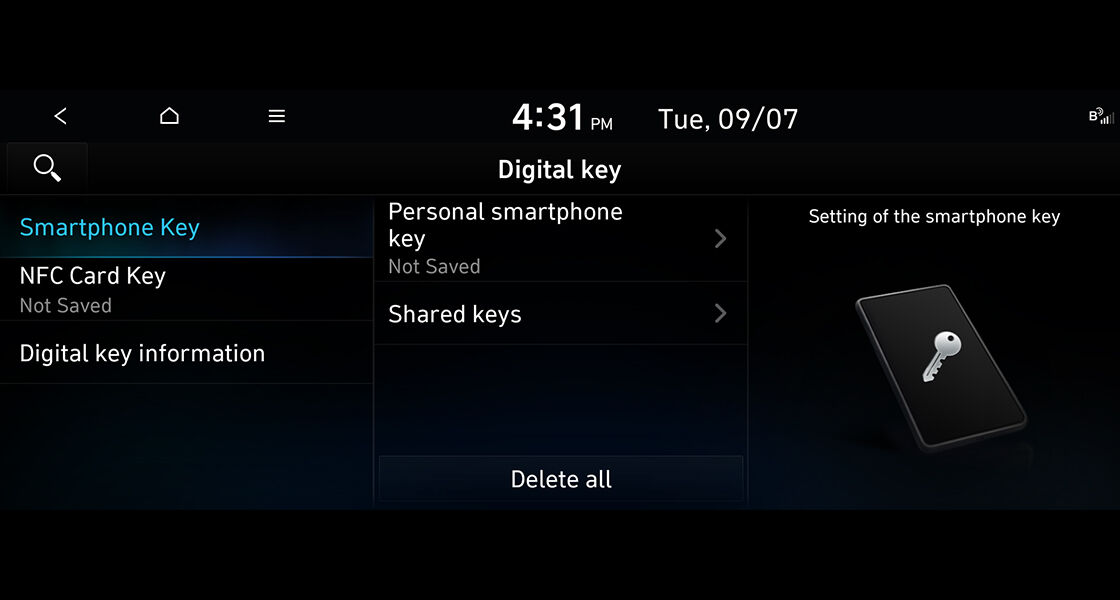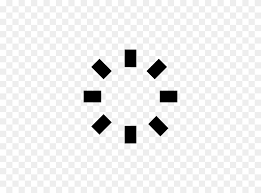- Home
- Hyundai Story
- Bluelink
- Digital Key
- Deleting a Digital Key
Deleting a digital Key
You can delete a registered digital Key.
You can also delete the owner's digital key registered to the smartphone and the shared digital key, and you can re-register it on another smartphone after deletion.
※ If you delete only the owner's digital key, the shared key will not be automatically deleted.
※ If you want to delete a shared key, you need to delete the shared digital key or delete the owner and the entire shared key by deleting all digital keys from Vehicle’s navigation screen.
You can delete a digital key that you have saved on your smartphone or a digital key that you have shared.
You can delete it through the Blue Link app
STEP 01. In the Bluelink app, go to [Vehicle Digital Key] > [Digital Key Management] and switch to the smartphone manufacturer wallet app. Or, depending on the smartphone manufacturer, run Apple Wallet/Samsung Wallet app.
STEP 02. Follow the procedures in the smartphone manufacturer app
- Android [key details] > etc.,] > [Delete] - iOS [Digital Key Card] > etc.,] > [Digital key to delete] > [Remove / Revoke]
Alternatively, you can delete it via your car's navigation.
STEP 01. On the navigation screen in the car, go to [Settings] > [Vehicle] > [Digital Key] > [Smartphone Key] > [My Smartphone Key] > [Delete].
Note - If you If you want to delete the key using the navigation then make sure that your vehicle is in parking mode for and have your Fob key with you. Using the car navigation the owner can delete either the Owner key or [Owner + Shared keys].
You can delete it through the Blue Link app.
STEP 01. In the Blue Link app, go to [Vehicle Digital Key] > [Digital Key Management] and switch to the smartphone manufacturer app, or depending on the smartphone manufacturer, run Apple Wallet/Samsung Wallet app.
STEP 02. Follow the procedures in the smartphone manufacturer app - Android [key details] > Select recipient > [Cancel key] – iOS [Digital Key Card] > etc.,] > Select the name of the person with whom key was shared > [Cancel]
Erase all Digital Keys
You can delete all keys through the Blue Link app.
You can delete it through the Blue Link app.
STEP 01. In the Blue Link app, go to [Vehicle Digital Key] > [Digital Key Reset] and delete all digital keys.
Alternatively, you can delete all keys via your car's navigation.
STEP 01. On the car navigation screen, go to [Settings] > [Vehicle] > [Digital Key] > [Smartphone Key] > [Delete All]
Note: If you want to delete the key using the navigation then make sure that your vehicle is in parking mode and have your Fob key with you.
Disclaimer - “Availability of digital key is dependent upon vehicle model, equipment, mobile devices, app settings and subscription to apps. The functionality and usage of digital keys depends upon various factors. We recommend having your physical key available as a backup.”
Click here to view the terms and conditions